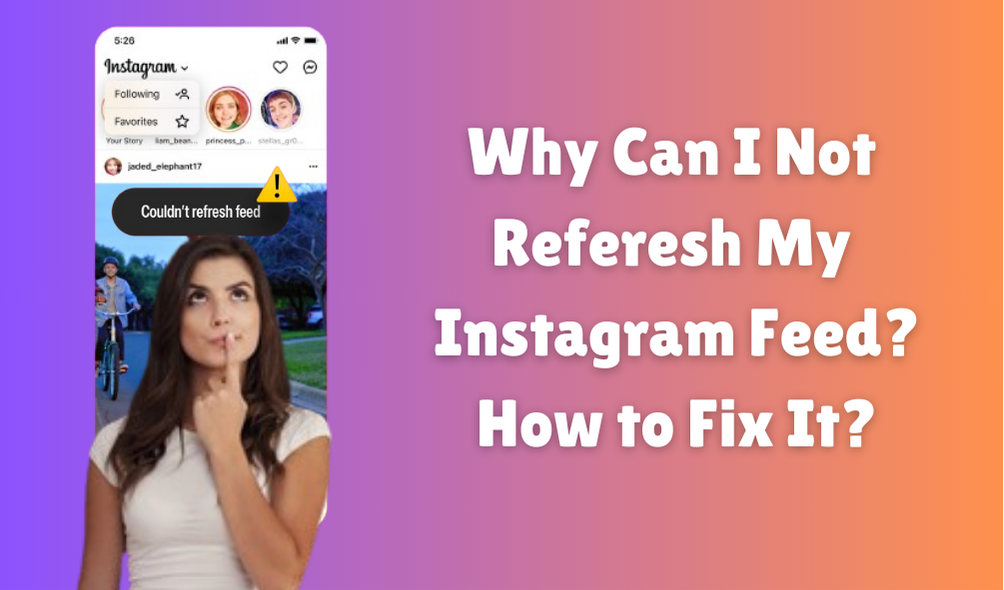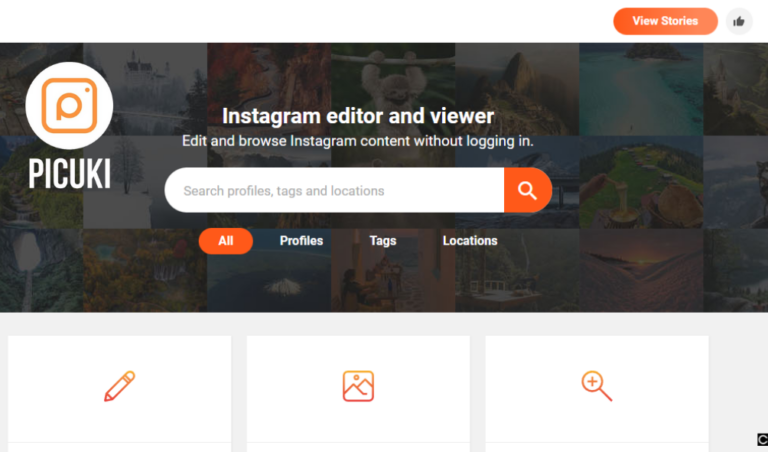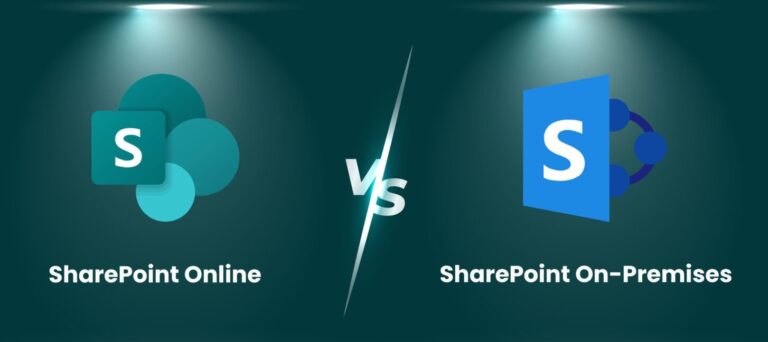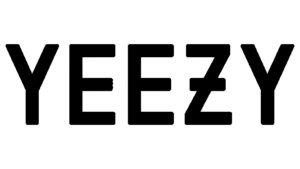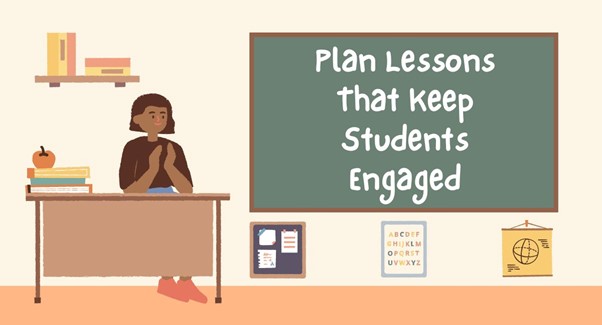As one of the most happening social media applications, Instagram offers a number of amazing features and elements to its users. While the application is running perfectly most of the time, it cannot always be perfect as there are issues that people face while using the application. There are several issues that people encounter on the application when they use it and one of the most common issues that people are troubled with is why is my Instagram saying couldn’t refresh feed.
There are numerous Instagram users who face the error and find themselves unable to get new content on their feeds. If you are also interested in knowing how to fix this issue then, all you need to do is to read the entire guide and learn the methods that you can use to resolve it.
What Are the Main Reasons Why Instagram Couldn’t Refresh the Feed?
Before we explain the methods that you can use to resolve the issue ‘instagram couldn’t refresh feed’, you need to know the main reasons why you face this issue so that you can prevent the issue in the future.
-
The most common reason why you encounter the issue is because of a lagging internet connection. If you are having issues with your Cellular network or Wi-Fi connection then, you will not be able to get new content in your feed.
-
It is also possible that you are facing the error because you are using an outdated version of the application. It is always recommended to get the recent version of the application.
-
If the servers of the application are not working properly then, you can see this message on the screen of your application.
-
Sometimes, the cache data of an application also interferes with its working. If the cache of your application is too much then, this can cause issues with the working of the application.
These are the possible causes why you face the error on your device when you are trying to refresh the feed of your application.
How Can You Resolve the Issue ‘Instagram Couldn’t Refresh Feed’ on your Device?
Now that you are familiar with the main causes behind this issue, let’s focus on the different ways that you can use to ensure that you no longer face the issue on your device.
Technique 1: Set automatic Date and Time
You might not know it but if the date and time of your application are wrong then also you can face the issue and this is why we recommend you set the date and time of the application automatically from the settings of the device.
Technique 2: Restart your Instagram Application
If your application is facing a technical glitch then, it can be easily fixed by restarting or rebooting the application. Simply close the application and even remove it from the open apps list by pressing the back button and then, open the application again after a few moments.
These simple methods will allow you to resolve your issue without visiting a technician and we also recommend using the website Techybrain to learn more methods to fix any Instagram-related issue.