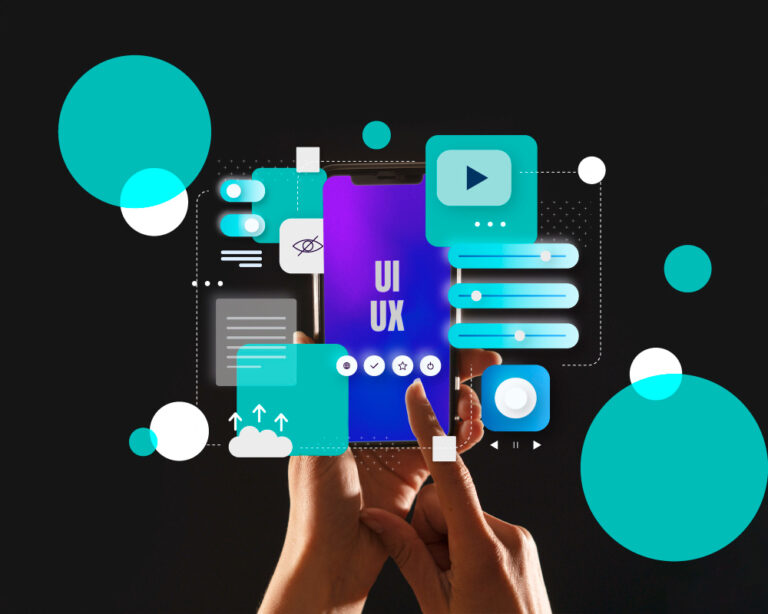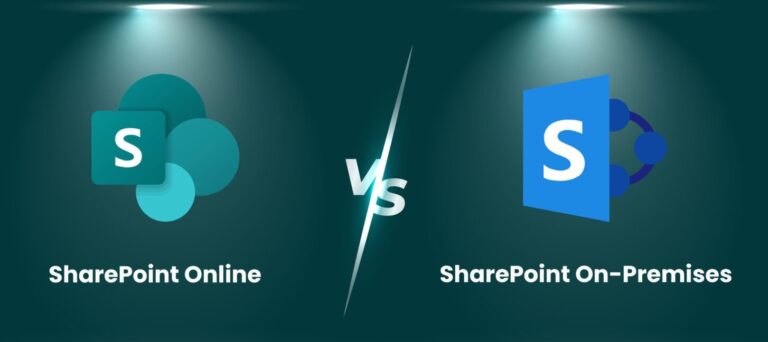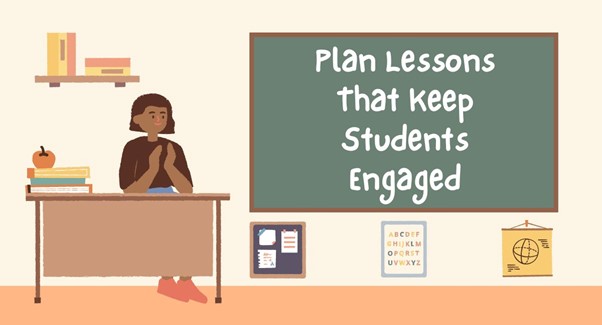As an expert in Dynamics 365, I understand the frustrations that can arise from login hassles. Whether you’re a beginner or an experienced user, navigating the complexities of Dynamics 365 access can be a challenge. But fear not! In this expert guide, I will share valuable insights and solutions to help you master Dynamics 365 access and say goodbye to those login hassles for good.
Understanding the Login Hassles
Exploring Common Login Issues
Dynamics 365 users often encounter issues such as forgotten passwords, repeated logins, and authentication errors. These problems disrupt workflows and cause frustration.
Impact on Productivity and Efficiency
Login problems can significantly hinder productivity. Constant disruptions affect focus, delay tasks, and reduce overall efficiency. A smooth login experience is essential for maintaining momentum.
Importance of a Seamless Login Experience
A seamless login process enhances user satisfaction and efficiency. By minimising login issues, users can focus on their tasks without unnecessary interruptions.
Streamlining Your Dynamics 365 Access
Configuring Single Sign-On (SSO)
Step-by-Step Instructions
- Access the Admin Center: Navigate to the Dynamics 365 Admin Center.
- Select Authentication: Choose the authentication method for SSO.
- Configure SSO Settings: Follow the prompts to link your identity provider with Dynamics 365.
Benefits of SSO
SSO simplifies the login process by allowing users to log in once and access multiple applications. This reduces the need for multiple passwords and enhances security.
Best Practices for Implementing SSO
Ensure that your identity provider supports SSO and regularly update your configurations to prevent security vulnerabilities.
Utilizing Multi-Factor Authentication (MFA)
Significance of MFA
MFA adds an extra layer of security by requiring users to verify their identity through additional means, such as a mobile app or SMS.
Enabling and Configuring MFA
- Access Security Settings: Go to the security settings in Dynamics 365.
- Enable MFA: Follow the steps to enable MFA for your account.
- Configure Verification Methods: Choose and set up your preferred verification methods.
Managing MFA
Balance security and user experience by offering multiple verification options and providing clear instructions for users.
Leveraging Password Management Tools
Introduction to Password Management Tools
Password management tools store and generate secure passwords, reducing the burden of remembering multiple credentials.
Recommended Password Managers
Consider using tools like LastPass, 1Password, or Dashlane for secure password management.
Creating Strong Passwords
Use a mix of letters, numbers, and symbols to create strong, unique passwords. Regularly update your passwords for added security.
Optimising Navigation and User Experience
Customising Dashboards and Workspaces
Flexibility of Dynamics 365 Dashboards
Dynamics 365 dashboards offer customisation options to suit your workflow. Personalised dashboards enhance navigation and task management.
Steps to Personalise Dashboards
- Access Dashboard Settings: Navigate to the dashboard settings.
- Customise Layout: Arrange and customise the layout according to your needs.
- Add Widgets and Reports: Include relevant widgets and reports for quick access.
Enhancing Productivity
Customised workspaces streamline tasks and improve productivity by keeping essential tools and information at your fingertips.
Mastering Shortcut Keys and Quick Actions
Time-Saving Shortcut Keys
Learn and use shortcut keys to perform tasks quickly. For example, use “Ctrl + N” to create a new record or “Alt + S” to save changes.
Utilising Quick Actions
Quick actions allow you to complete tasks with minimal clicks. Configure your quick action settings for frequently performed tasks.
Memorising and Implementing Shortcuts
Create a list of essential shortcuts and practice using them to increase efficiency.
Organising and Utilising Favourites
Benefits of Favourites Feature
The Favourites feature lets you quickly access frequently used records and tools, saving time and effort.
Steps to Organise Favourites
- Mark Items as Favourites: Click the star icon next to frequently used items.
- Access Favourites List: Navigate to your favourites list for quick access.
Enhancing Productivity
Organising your favourites ensures that essential records and tools are always within reach, enhancing productivity.
Frequently Asked Questions (FAQs)
Q1: Can I use Single Sign-On (SSO) for all Dynamics 365 apps?
A1: Yes, SSO can be configured to provide seamless access to all Dynamics 365 applications.
Q2: Is Multi-Factor Authentication (MFA) mandatory?
A2: While not mandatory, enabling MFA significantly enhances the security of your Dynamics 365 access.
Q3: Can I customise dashboards for different user roles?
A3: Absolutely! Dynamics 365 allows you to create role-specific dashboards to cater to individual needs.
Conclusion
By implementing the strategies and techniques outlined in this expert guide, you can bid farewell to the login hassles that plague Dynamics 365 users. Streamlining your access through Single Sign-On, Multi-Factor Authentication, and password management tools will not only simplify your login process but also bolster security. Additionally, optimising navigation and user experience will enhance productivity and efficiency. Embrace these solutions and master Dynamics 365 access today.