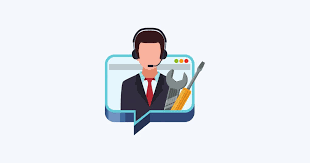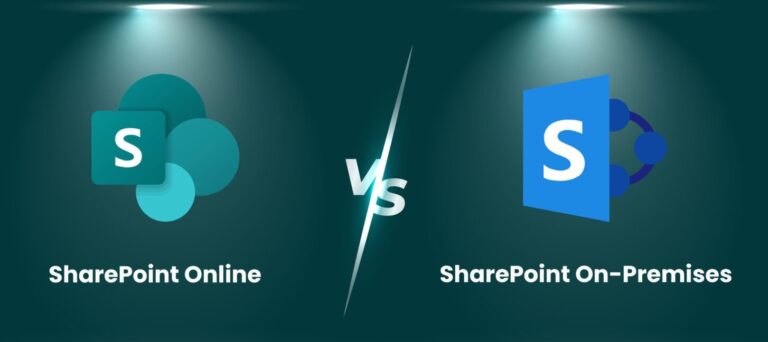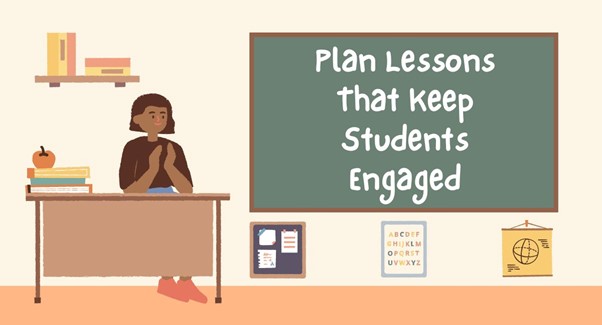In the fast-paced world of email management, Gmail’s ability to automate tasks through rules can be a game-changer. These rules, also known as filters, allow you to automate actions like organizing incoming emails, forwarding messages, or applying labels, saving you valuable time and keeping your inbox tidy. Here’s how you can harness the power of gmail run rules on inbox to streamline your email workflow:
Setting Up Rules in Gmail
-
Accessing Gmail Settings:
- Start by logging into your Gmail account. Click on the gear icon in the top-right corner, then select “See all settings.”
-
Navigating to Filters and Blocked Addresses:
- In the settings menu, navigate to the “Filters and Blocked Addresses” tab.
-
Creating a New Filter:
- Click on “Create a new filter.” This opens up a window where you can specify the criteria for your filter.
-
Defining Filter Criteria:
- Enter the criteria that incoming emails must meet to trigger the rule. This could include specific senders, recipients, keywords, or other attributes.
-
Choosing Actions:
- After defining the criteria, click on “Create filter.” You’ll then see a list of actions you can apply to emails that meet the filter criteria.
Practical Applications of Gmail Rules
-
Labeling and Categorizing: Use rules to automatically apply labels to incoming emails based on sender or keywords. This helps in quickly identifying and sorting emails.
-
Forwarding or Archiving: Direct emails from specific senders or with certain keywords to another email address or archive them automatically.
-
Managing Newsletters and Notifications: Set up rules to skip the inbox and apply a label to emails from newsletters, notifications, or promotional emails.
Advanced Features and Tips
-
Multiple Criteria: Gmail allows you to combine multiple criteria in a single filter to make them more specific.
-
Edit or Delete Filters: You can always edit or delete existing filters if your needs change or if they’re no longer necessary.
-
Testing Filters: After creating a new filter, it’s advisable to test it by sending yourself an email that meets the criteria to ensure it works as expected.
Conclusion
By mastering Gmail rules, you can transform your inbox into a well-organized hub that enhances productivity. Whether you’re prioritizing important emails, decluttering your inbox, or automating routine tasks, Gmail’s filtering capabilities provide a robust solution. Invest a few minutes in setting up rules tailored to your needs, and reap the benefits of a more efficient email management system.