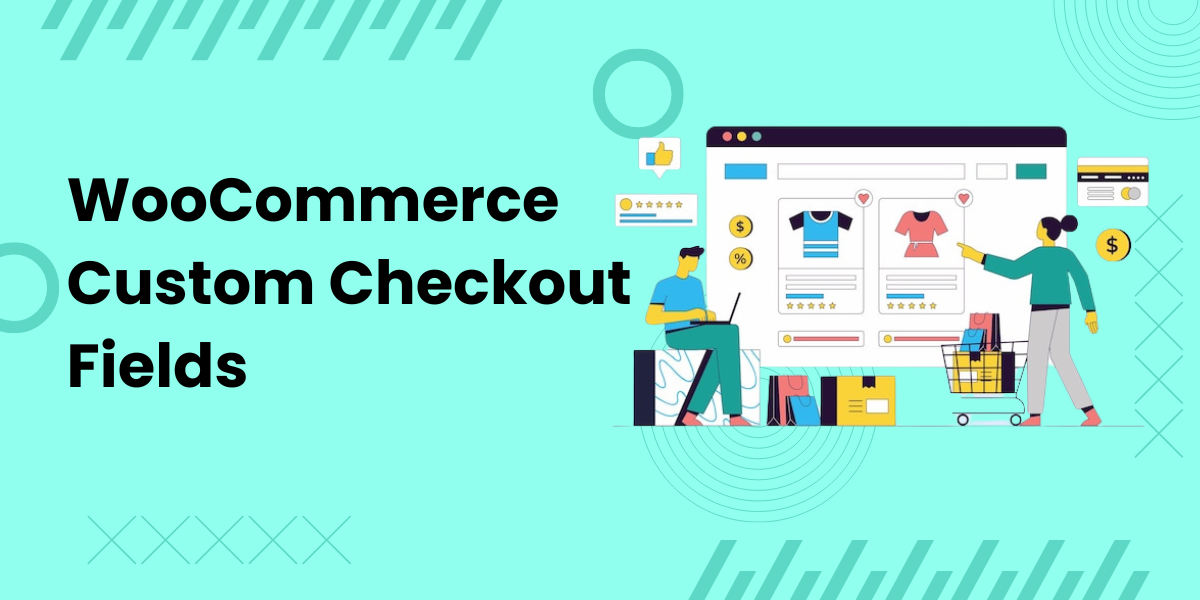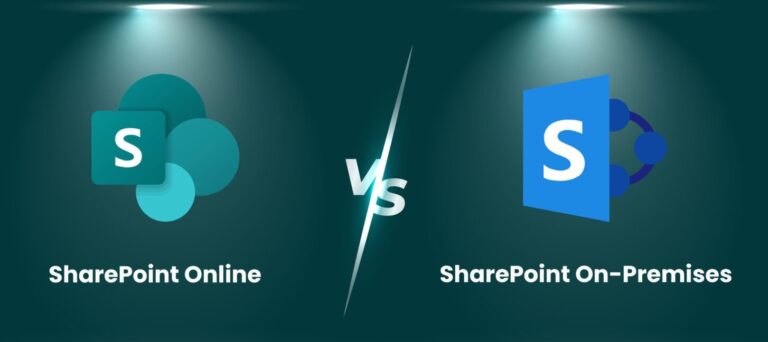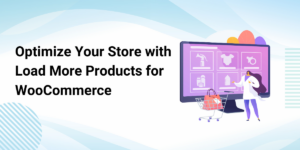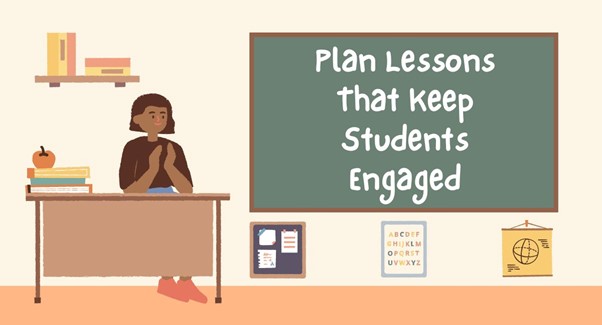A smooth and efficient checkout process is crucial for any e-commerce store. A complicated or lengthy checkout can lead to cart abandonment, negatively impacting sales. Fortunately, WooCommerce offers a powerful tool to customize and optimize your checkout page: the WooCommerce Checkout Field Editor. This plugin provides the flexibility to add, edit, and remove fields on your checkout page, ensuring a seamless and personalized experience for your customers. In this article, we will explore the benefits of using the WooCommerce Checkout Field Editor and how it can enhance your checkout process.
Benefits of Using WooCommerce Checkout Field Editor
1. Customization Flexibility
The WooCommerce Checkout Field Editor allows you to tailor your checkout page to meet your specific business needs. You can add new fields, remove unnecessary ones, and rearrange the existing fields to create a streamlined checkout experience. This flexibility ensures that you capture all the necessary information from your customers while eliminating any redundant steps.
2. Improved User Experience
A clutter-free and intuitive checkout page can significantly enhance the user experience. By customizing the fields, you can make the checkout process more straightforward and user-friendly. For instance, you can add tooltips or placeholder text to guide customers through the form, reducing confusion and errors. A smooth checkout process can lead to higher conversion rates and increased customer satisfaction.
3. Enhanced Data Collection
With the ability to add custom fields, you can gather more relevant information from your customers. This can include marketing preferences, delivery instructions, or any other data that can help you provide better service. Enhanced data collection can lead to more personalized marketing efforts, improved customer service, and ultimately, higher customer retention.
4. Mobile Optimization
Given the growing number of customers shopping on mobile devices, it’s essential to ensure that your checkout page is mobile-friendly. The WooCommerce Checkout Field Editor allows you to optimize your checkout fields for mobile users, ensuring that the form is easy to navigate and complete on smaller screens. This mobile optimization can help reduce cart abandonment and increase sales from mobile shoppers.
5. Conditional Fields
One of the standout features of the WooCommerce Checkout Field Editor is the ability to create conditional fields. This means you can show or hide fields based on the values of other fields. For example, if a customer selects a specific shipping method, additional fields related to that method can appear. Conditional fields help streamline the checkout process by only displaying relevant fields to the customer, reducing clutter and complexity.
6. Compliance and Security
Customizing your checkout fields can also help ensure compliance with legal requirements and improve security. For example, you can add fields to capture consent for data processing or include security questions to verify the customer’s identity. These measures can help protect your business and your customers’ data.
How to Use WooCommerce Checkout Field Editor
Using the WooCommerce Checkout Field Editor is straightforward. Here are the steps to get started:
Step 1: Install and Activate the Plugin
First, purchase and download the WooCommerce Checkout Field Editor from the WooCommerce marketplace. Install and activate the plugin on your WooCommerce store.
Step 2: Access the Plugin Settings
Once activated, go to your WordPress dashboard and navigate to WooCommerce > Checkout Field Editor. Here, you will find a list of all the existing checkout fields.
Step 3: Add, Edit, or Remove Fields
Use the interface to add new fields, edit existing ones, or remove fields that are not needed. You can customize each field’s type, label, placeholder, and position on the checkout page. Additionally, you can set fields as required or optional, depending on your needs.
Step 4: Configure Conditional Fields
To create conditional fields, select the field you want to make conditional and set the rules based on other field values. This allows you to show or hide fields dynamically, depending on the customer’s selections.
Conclusion
The WooCommerce Checkout Field Editor is an invaluable tool for any WooCommerce store looking to optimize its checkout process. By customizing your checkout fields, you can create a more intuitive, efficient, and user-friendly checkout experience. This not only enhances customer satisfaction but also boosts conversion rates and sales.