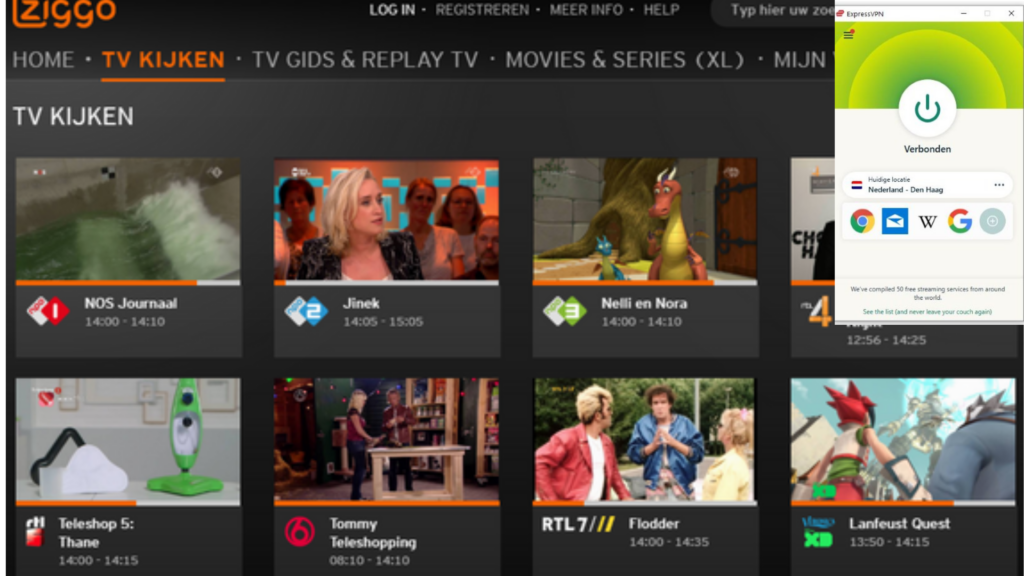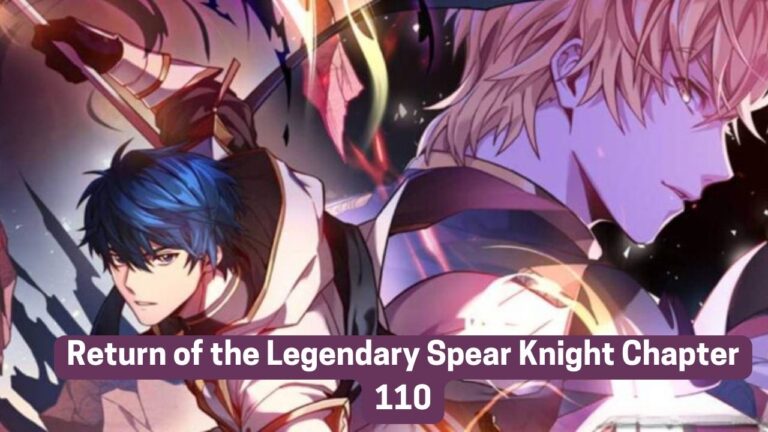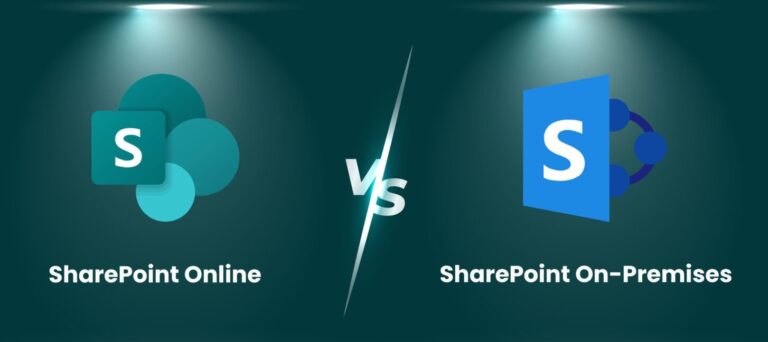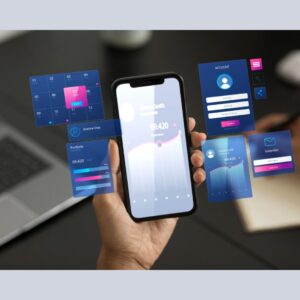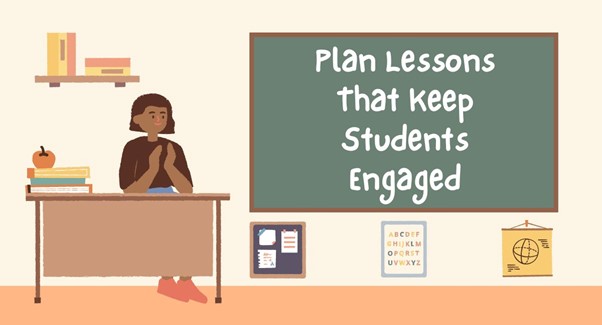The Ziggo GO app is an essential tool for anyone looking to watch live TV on the go. Whether you’re a sports enthusiast, a movie buff, or someone who loves to stay updated with the latest news, the Ziggo GO app provides a convenient way to access your favorite TV channels and programs from your mobile device. This comprehensive guide will walk you through everything you need to know about using the Ziggo GO app, from downloading and setting it up to troubleshooting common issues.
Getting Started with the Ziggo GO App
Downloading the Ziggo GO App
To begin your journey with the Ziggo GO app, the first step is to download the app onto your device. The Ziggo GO app is available for both iOS and Android platforms. Simply visit the App Store or Google Play Store, search for “Ziggo GO,” and download the app. Once the app is installed, you’ll be prompted to log in using your Ziggo credentials.
Setting Up Your Ziggo Account
If you don’t already have a Ziggo account, you’ll need to create one. Visit the Ziggo website and follow the instructions to set up your account. Once your account is created, use your login details to access the Ziggo GO app. This will allow you to synchronize your TV subscriptions and preferences across all your devices.
Navigating the Ziggo GO App
Home Screen Overview
Upon logging into the Ziggo GO app, you’ll be greeted by the home screen. This is your central hub for accessing live TV, on-demand content, and personalized recommendations. The home screen is designed to be user-friendly, with a clear layout that makes it easy to find what you’re looking for.
Accessing Live TV
To watch live TV, navigate to the “Live TV” section of the app. Here, you’ll find a list of available channels. You can browse through the channels or use the search function to find specific programs. The Ziggo GO app offers a wide range of channels, including sports, news, entertainment, and more.
Watching Live TV on the Ziggo GO App
Choosing a Channel
Once you’ve found the channel you want to watch, simply tap on it to start streaming. The app provides high-quality streaming, ensuring that you can enjoy your favorite shows and events without any interruptions. If you’re using a stable internet connection, the video quality will automatically adjust to provide the best possible viewing experience.
Using the TV Guide
The Ziggo GO app also features a TV guide, which allows you to see what’s currently on air and what’s coming up next. This is a handy tool for planning your viewing schedule, especially if you don’t want to miss a particular show or live event. The TV guide can be accessed from the main menu and offers detailed information about each program, including the start and end times.
Recording Live TV
One of the standout features of the Ziggo GO app is the ability to record live TV. If you can’t watch a program live, you can set it to record and watch it later at your convenience. To record a program, simply select the “Record” option from the program’s details page. Your recordings will be saved in the “Recordings” section of the app, where you can access them anytime.
Personalizing Your Viewing Experience
Setting Up Favorites
To make your viewing experience more personalized, the Ziggo GO app allows you to set up a list of favorite channels and programs. This makes it easier to find and access the content you enjoy the most. To add a channel or program to your favorites, simply tap the heart icon next to its name. Your favorites will appear in a dedicated section of the app for quick access.
Parental Controls
If you have children, you may want to set up parental controls to restrict access to certain channels or content. The Ziggo GO app provides robust parental control features that allow you to create a safe viewing environment for your family. You can set up PIN codes to block specific channels or content categories and adjust these settings as needed.
Troubleshooting Common Issues
Buffering and Streaming Quality
Buffering can be a common issue when streaming live TV, especially if you have a slow or unstable internet connection. To improve your streaming quality, make sure you’re connected to a reliable Wi-Fi network. If you’re still experiencing issues, try closing other apps that may be using bandwidth or restart your device. In some cases, using a VPN service like NordVPN can help optimize your connection and improve streaming performance on the Ziggo GO app.
Login Problems
If you’re having trouble logging into the Ziggo GO app, double-check your username and password to ensure they’re correct. If you’ve forgotten your password, you can reset it through the Ziggo website. Additionally, make sure your app is up to date, as older versions may have compatibility issues.
App Crashes
Occasionally, the Ziggo GO app may crash or freeze. If this happens, try restarting the app or your device. Clearing the app’s cache or reinstalling the app can also help resolve these issues. If the problem persists, contact Ziggo customer support for further assistance.
Advanced Features of the Ziggo GO App
Multi-Screen Viewing
The Ziggo GO app supports multi-screen viewing, allowing you to watch different channels on multiple devices simultaneously. This feature is perfect for households with multiple viewers who want to watch different programs at the same time. To set up multi-screen viewing, simply log into the Ziggo GO app on each device and select the channels you want to watch.
Casting to Your TV
For a more immersive viewing experience, you can cast content from the Ziggo GO app to your TV. The app supports casting via Chromecast, Apple AirPlay, and other compatible devices. To cast content, ensure your mobile device and TV are connected to the same Wi-Fi network, then select the cast icon in the app and choose your TV from the list of available devices.
Staying Updated
To stay updated with the latest features and improvements to the Ziggo GO app, make sure to keep your app and device software up to date. Ziggo regularly releases updates to enhance the app’s performance and add new functionalities. You can enable automatic updates in your device settings to ensure you always have the latest version of the app.
Expanding Your Viewing Options
If you’re looking to expand your viewing options even further, consider exploring additional services that can be integrated with the Ziggo GO app. For instance, using a VPN service like NordVPN can allow you to access region-locked content and enjoy a broader range of TV channels and programs. NordVPN Ziggo GO integration can enhance your viewing experience by providing a secure and private connection, ensuring you can watch your favorite shows without any restrictions.
Community and Support
For additional tips and support, you can join the Ziggo community forums where users share their experiences and solutions to common issues. The community is a great place to ask questions, find troubleshooting advice, and connect with other Ziggo GO app users. Additionally, Ziggo’s customer support team is always available to help with any technical problems or queries you may have.
Frequently Asked Questions (FAQs)
Is the Ziggo GO App Free to Use?
The Ziggo GO app is free to download and use for Ziggo subscribers. However, some content and features may require a subscription to specific TV packages. Make sure to check your Ziggo plan to see what channels and features are included.
Can I Use the Ziggo GO App Outside the Netherlands?
The Ziggo GO app is primarily designed for use within the Netherlands. However, with the use of a VPN service like NordVPN, you can access the app and its content from outside the country. NordVPN Ziggo GO integration allows you to bypass regional restrictions and enjoy your favorite TV shows and channels from anywhere in the world.
How Many Devices Can I Use with the Ziggo GO App?
You can use the Ziggo GO app on multiple devices simultaneously. The exact number of devices allowed may depend on your Ziggo subscription plan. Check your plan details or contact Ziggo customer support for more information.
What Internet Speed Do I Need for Streaming on the Ziggo GO App?
For optimal streaming quality, a stable internet connection with a speed of at least 5 Mbps is recommended. Higher speeds will ensure smoother streaming and better video quality, especially for HD content.
Can I Download Programs to Watch Offline?
Yes, the Ziggo GO app allows you to download certain programs to watch offline. This feature is useful for watching content when you don’t have access to a reliable internet connection. To download a program, select the download icon from the program’s details page and choose the desired download quality.
Enhancing Your Viewing Experience
Using the Ziggo GO App with a VPN
Using a VPN with the Ziggo GO app can enhance your viewing experience in several ways. A VPN, such as NordVPN, can help you access region-locked content and provide a more secure and private connection. This is particularly useful if you travel frequently or live outside the Netherlands but still want to access Ziggo’s content. By connecting to a Dutch server through NordVPN, you can enjoy seamless streaming on the Ziggo GO app, no matter where you are.
Customizing Your Profile
The Ziggo GO app allows you to customize your profile to better suit your viewing preferences. You can set up multiple profiles for different family members, each with its own set of favorite channels and personalized recommendations. This ensures that everyone in your household can enjoy a tailored viewing experience.
Exploring On-Demand Content
In addition to live TV, the Ziggo GO app offers a vast library of on-demand content. This includes movies, TV series, documentaries, and more. The on-demand section is organized into various categories, making it easy to find something that interests you. You can also use the search function to look for specific titles or genres.
Summary
The Ziggo GO app offers a convenient and flexible way to watch live TV, whether you’re at home or on the go. With a wide range of channels, personalized features, and advanced viewing options, the app caters to all your entertainment needs. By following this comprehensive guide, you’ll be well-equipped to make the most of the Ziggo GO app and enjoy a seamless TV viewing experience.