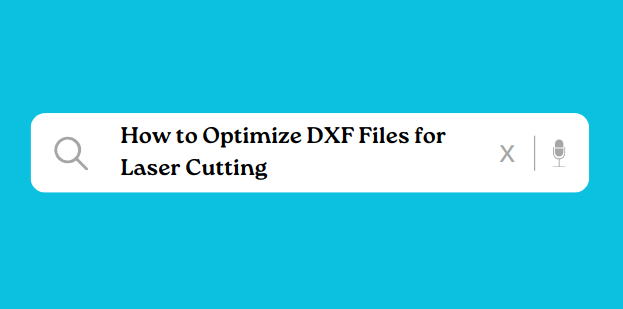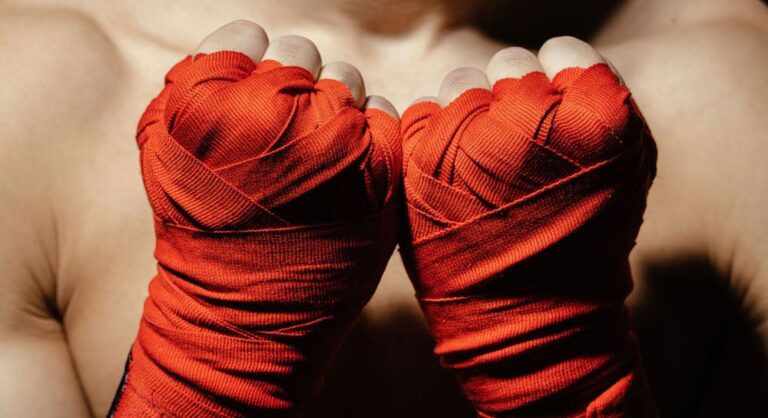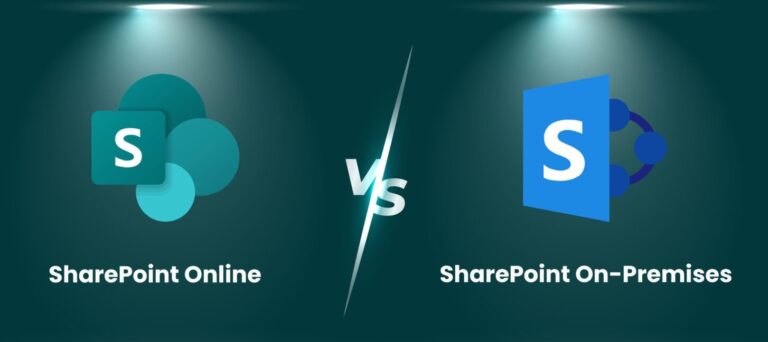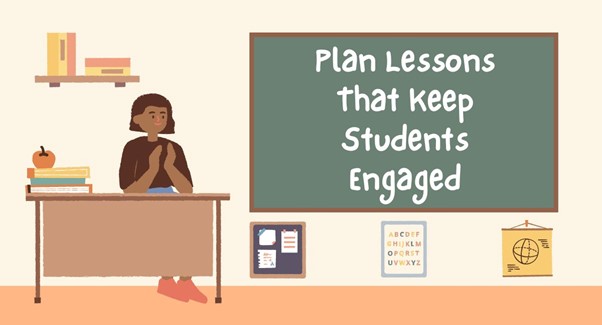Ensuring precision, efficiency, and high-quality results in laser cutting relies on the optimization of DXF files for laser cutters. DXF files are widely recognized as CAD drawing file formats and are used across various industries, including manufacturing, engineering, and arts and crafts. However, ensuring DXF files are laser cutter-friendly requires specific expertise and precision. Below are valuable tips to consider for optimization.
1. Keep it Simple and Tidy
When preparing DXF files format for laser cutting, it’s important to keep things simple. Complex designs can lead to errors or inconsistencies during cutting. Keep your designs clean and free from unnecessary elements. Remove any overlapping lines, duplicate entities, or stray points that might cause issues during the cutting process.
2. Ensure Correct Scaling
Ensure Correct Scaling Make sure your DXF files are scaled properly to match your design needs. Incorrect scaling can cause cuts to be misaligned and dimensions to be inaccurate. Double-check the scaling of your drawing before exporting it to DXF format, and adjust if needed.
3. Convert Text to Outlines:
Text elements in DXF files may display differently depending on the available fonts and settings on various systems. To avoid potential font issues, convert all text elements into outlines or curves. This ensures that the text will be accurately represented during laser cutting, regardless of the system used.
4. Check for Open Paths and Gaps:
Before sending your DXF files for laser cutting, carefully check them for any open paths, gaps, or unclosed shapes. These issues can cause cutting errors or incomplete cuts. Use vector editing software to close any open paths and ensure that all shapes are properly enclosed.
5. Set Proper Line Types and Colours:
Different line types and colours can indicate various actions for the laser cutter. Ensure your line types are defined correctly to indicate cutting, engraving, etching, or scoring operations. Consistent use of colour and line types will help the laser cutter interpret your design accurately.
6. Optimise Line Segments:
Minimise the number of line segments in your DXF files to achieve smoother cuts and improve cutting efficiency. Too many small line segments can slow down the cutting process and affect the quality of the final result. Simplify curves where possible to reduce the number of segments.
Related: What file does a laser cutter use?
7. Select the Right DXF Version:
When saving DXF files, choose the appropriate DXF version compatible with your laser cutting machine. Different machines may have specific DXF format requirements, so ensure compatibility by selecting the correct version when saving your files.
8. Account for Kerf Width:
Kerf refers to the width of material removed by the laser during cutting. Depending on the material and laser setup, kerf width can vary. Adjust your DXF designs to accommodate kerf width, especially in tight-fitting parts or assemblies, to achieve accurate dimensions in the final product.
9. Test with Prototypes:
Before running a full production job, it’s wise to test your DXF files with prototypes. This allows you to identify any potential issues beforehand and make necessary adjustments without wasting materials or time on the final run.
10. Document Your Settings:
Keep a record of the settings and parameters used for laser cutting each DXF file. This documentation can be invaluable for future reference and helps maintain consistency, especially for recurring projects or designs.
By following these tips for optimising DXF files for laser cutting, you can streamline the cutting process, minimise errors, and achieve precise results for your projects.