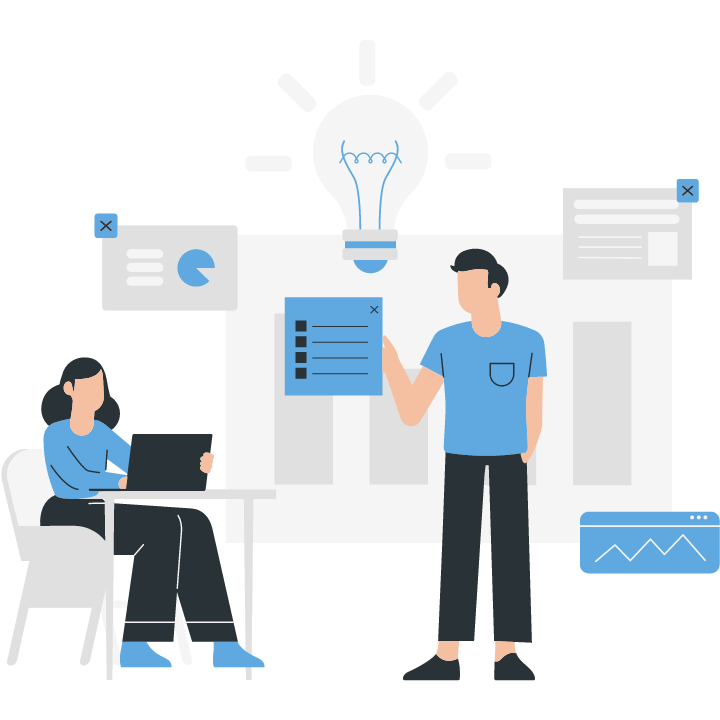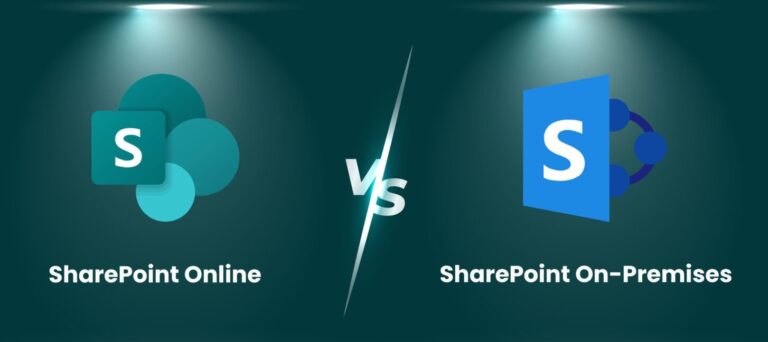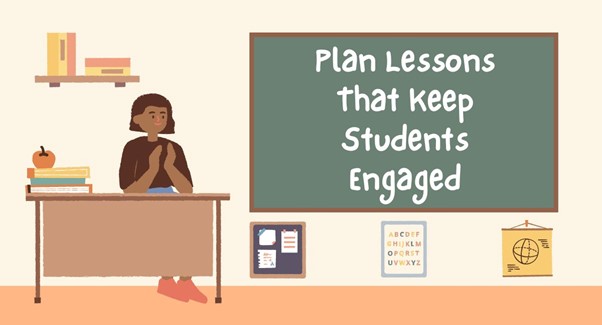“Effortlessly deploy and manage Kubernetes clusters on AWS with Amazon EKS.”
Getting Started with Amazon EKS: Setting Up Kubernetes Clusters on AWS is a guide that provides step-by-step instructions on how to set up and manage Kubernetes clusters using Amazon Elastic Kubernetes Service (EKS) on the Amazon Web Services (AWS) platform. This guide is designed to help users quickly get started with EKS and leverage its features for deploying, scaling, and managing containerized applications. By following this guide, users will be able to create and configure EKS clusters, deploy applications, and integrate with other AWS services to build scalable and resilient containerized environments.
Introduction to Amazon EKS: Setting Up Kubernetes Clusters on AWS
Amazon Elastic Kubernetes Service (EKS) is a managed service that simplifies the process of running Kubernetes on Amazon Web Services (AWS). With EKS, you can easily set up and manage Kubernetes clusters without the need to install or operate your own Kubernetes control plane. This article will guide you through the process of getting started with Amazon EKS and setting up Kubernetes clusters on AWS.
To begin, it is important to understand the basics of Kubernetes. Kubernetes is an open-source container orchestration platform that automates the deployment, scaling, and management of containerized applications. It provides a highly scalable and flexible environment for running containers, making it an ideal choice for modern application development.
Setting up Kubernetes clusters on AWS using Amazon EKS involves a few key steps. First, you need to create an Amazon EKS cluster. This can be done through the AWS Management Console, AWS CLI, or AWS SDKs. When creating a cluster, you will need to specify the desired number of worker nodes, which are the instances that will run your containerized applications.
Once the cluster is created, you can configure the worker nodes by creating an Amazon Machine Image (AMI) with the necessary software and configurations. This AMI will serve as the base image for your worker nodes. You can use the Amazon EKS-optimized AMI, which is preconfigured with the required software and settings for running Kubernetes on AWS.
After configuring the worker nodes, you need to create a VPC (Virtual Private Cloud) for your cluster. A VPC is a virtual network that provides isolated and secure communication between your resources in the AWS cloud. You can use the AWS Management Console or AWS CLI to create a VPC with the desired network settings.
Next, you need to configure the security group for your cluster. A security group acts as a virtual firewall that controls the inbound and outbound traffic for your resources. You can create a security group and define the necessary rules to allow communication between your worker nodes and other resources in your VPC.
Once the VPC and security group are set up, you can create an Amazon EKS cluster using the AWS Management Console or AWS CLI. During the cluster creation process, you will need to specify the VPC and security group that you created earlier. You can also choose to enable logging and monitoring for your cluster, which will provide valuable insights into the performance and health of your Kubernetes environment.
After the cluster is created, you can connect to it using the Kubernetes command-line tool, kubectl. Kubectl allows you to interact with your cluster and perform various operations, such as deploying applications, scaling resources, and monitoring the cluster’s status. You can install kubectl on your local machine and configure it to connect to your Amazon EKS cluster.
In conclusion, Amazon EKS provides a simple and efficient way to set up and manage Kubernetes clusters on AWS. By following the steps outlined in this article, you can quickly get started with Amazon EKS and leverage the power of Kubernetes for your containerized applications. Whether you are a beginner or an experienced Kubernetes user, Amazon EKS offers a robust and scalable platform for running your applications in the cloud.
Step-by-Step Guide for Creating Kubernetes Clusters on Amazon EKS
Amazon Elastic Kubernetes Service (EKS) is a managed service that simplifies the process of running Kubernetes on Amazon Web Services (AWS). With EKS, you can easily create and manage Kubernetes clusters without the need to install or operate your own Kubernetes control plane. In this step-by-step guide, we will walk you through the process of setting up Kubernetes clusters on Amazon EKS.
Before you begin, make sure you have an AWS account and have installed the AWS Command Line Interface (CLI) on your local machine. The CLI will allow you to interact with AWS services from the command line.
Step 1: Create an Amazon EKS Cluster
To create an EKS cluster, you need to define a cluster configuration file in YAML format. This file specifies the desired configuration for your cluster, including the number and type of worker nodes, networking settings, and other parameters. Once you have created the configuration file, you can use the AWS CLI to create the cluster by running the following command:
“`
aws eks create-cluster –name my-cluster –role-arn arn:aws:iam::123456789012:role/my-eks-role –resources-vpc-config file://cluster-config.json
“`
Replace `my-cluster` with the desired name for your cluster, and `arn:aws:iam::123456789012:role/my-eks-role` with the ARN of the IAM role that has the necessary permissions to create and manage EKS resources. The `cluster-config.json` file should contain the configuration settings for your cluster.
Step 2: Configure kubectl
Kubectl is the command-line tool used to interact with Kubernetes clusters. To configure kubectl to work with your EKS cluster, you need to update your kubeconfig file. This file contains the necessary information to authenticate and connect to your cluster. You can update the kubeconfig file by running the following command:
“`
aws eks update-kubeconfig –name my-cluster
“`
Replace `my-cluster` with the name of your EKS cluster. This command will automatically update your kubeconfig file with the necessary credentials and endpoint information.
Step 3: Launch Worker Nodes
Worker nodes are the instances that run your containerized applications. To launch worker nodes, you need to create a node group. A node group is a set of worker nodes that share the same configuration. You can create a node group by running the following command:
“`
aws eks create-nodegroup –cluster-name my-cluster –nodegroup-name my-nodegroup –node-role arn:aws:iam::123456789012:role/my-nodegroup-role –scaling-config file://nodegroup-config.json
“`
Replace `my-cluster` with the name of your EKS cluster, `my-nodegroup` with the desired name for your node group, and `arn:aws:iam::123456789012:role/my-nodegroup-role` with the ARN of the IAM role that has the necessary permissions to create and manage EC2 instances. The `nodegroup-config.json` file should contain the configuration settings for your node group.
Step 4: Verify Cluster Status
After creating the cluster and launching the worker nodes, you can verify the status of your cluster by running the following command:
“`
kubectl get nodes
“`
This command will display a list of worker nodes that are part of your cluster. If the cluster is successfully created and the worker nodes are running, you should see the list of nodes.
Congratulations! You have successfully set up Kubernetes clusters on Amazon EKS. You can now start deploying and managing your containerized applications on your EKS cluster. Remember to clean up any resources you no longer need to avoid unnecessary costs.In conclusion, setting up Kubernetes clusters on AWS using Amazon EKS is a straightforward process that involves creating an EKS cluster, configuring worker nodes, and managing the cluster using various AWS services. By following the necessary steps and best practices, users can easily get started with Amazon EKS and leverage the benefits of Kubernetes for their applications on the AWS platform.